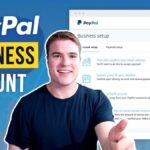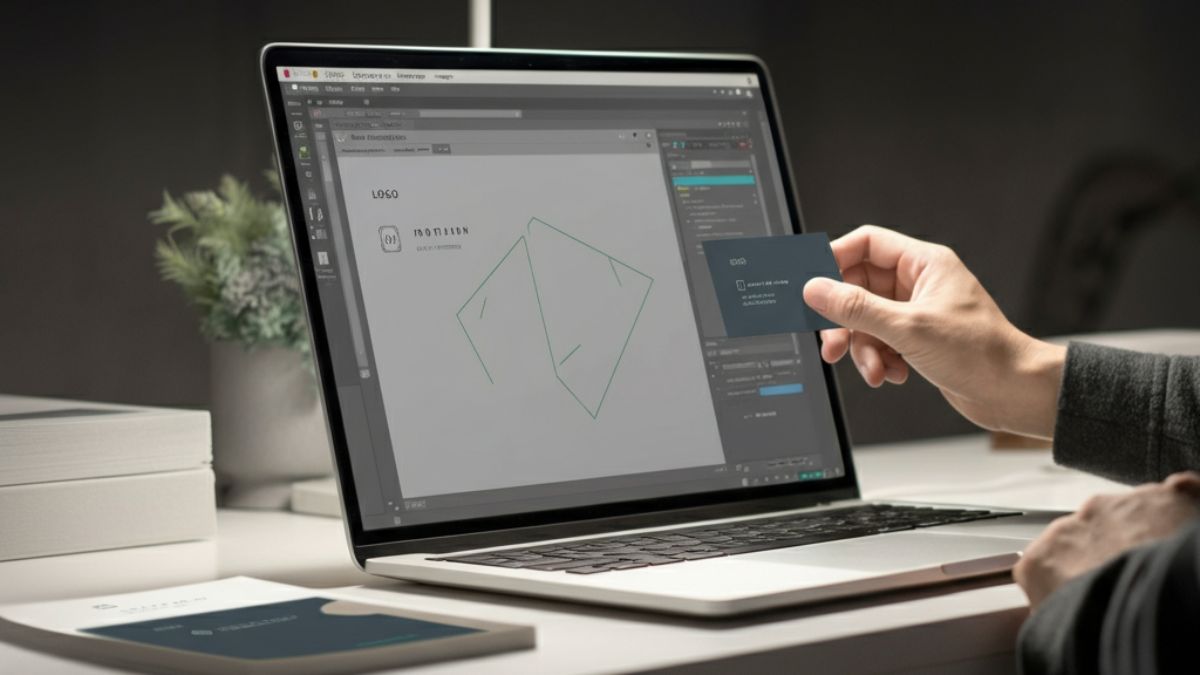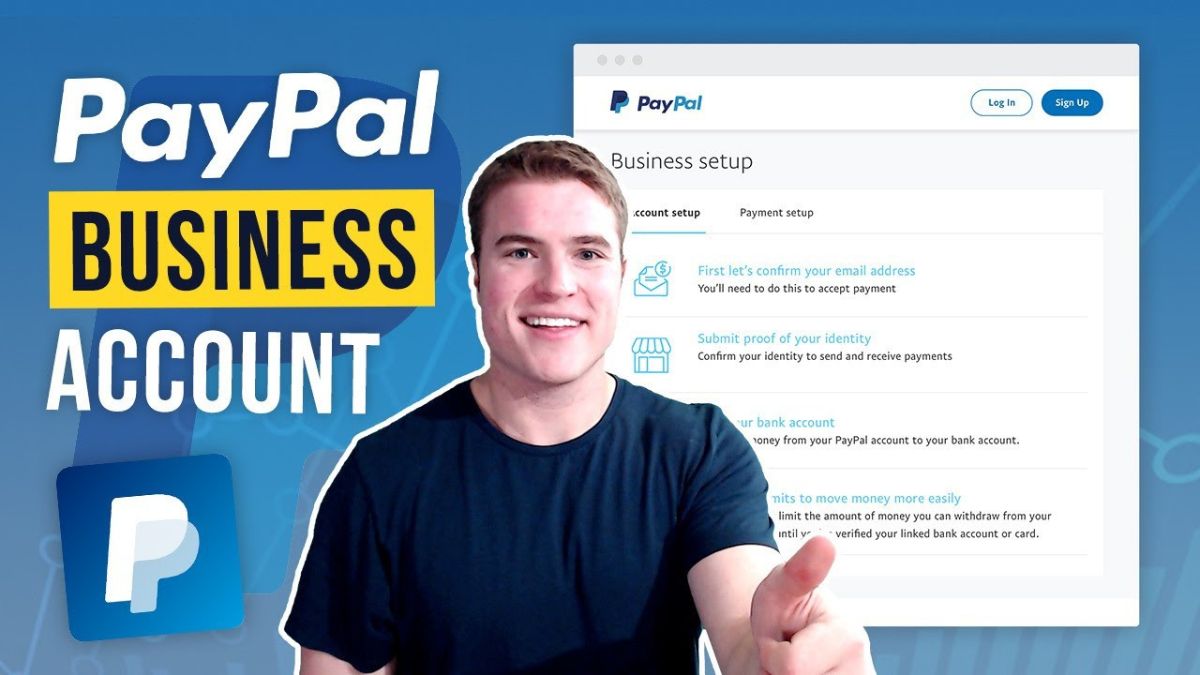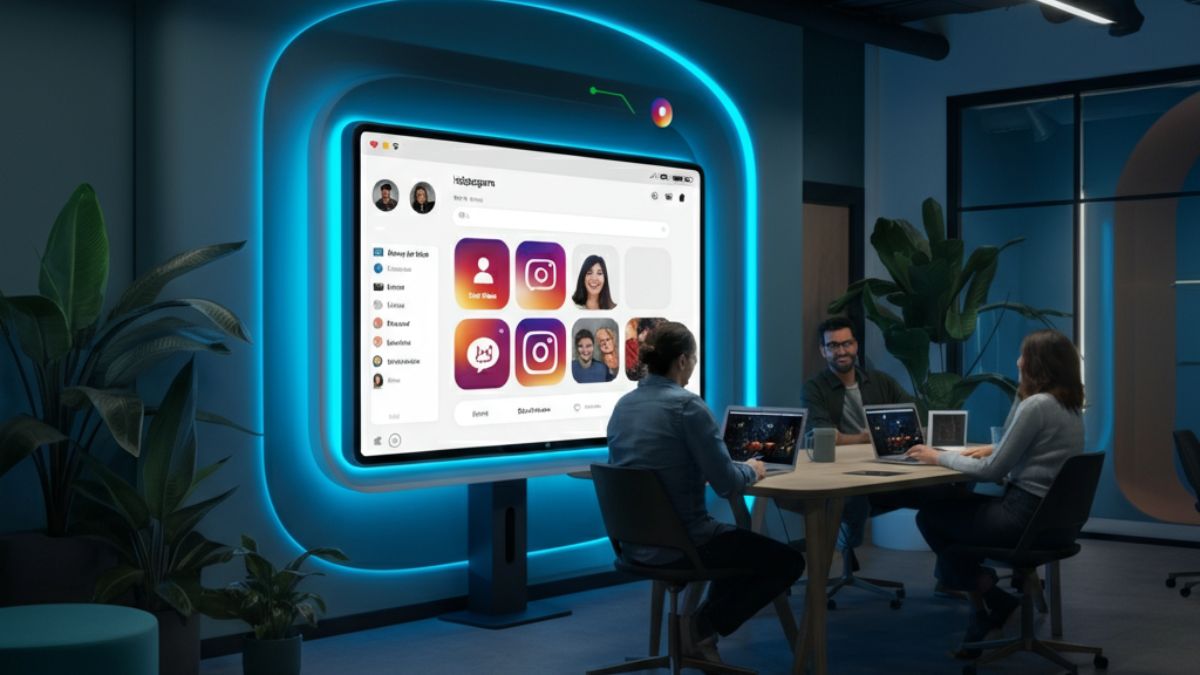Meta Business Manager your business’s online presence can feel overwhelming, especially when you’re juggling multiple social media platforms, ad campaigns, and team workflows. Enter Business Manager – the ultimate tool to streamline how you manage your business on Facebook and Instagram.
Whether you’re new to Meta Business Manager or just curious about how it works, this guide will walk you through everything you need to know—from its features and benefits to step-by-step instructions for setting it up.
What Is Meta Business Manager?
Meta Business Manager is a free tool from Meta (formerly Facebook) that allows businesses to manage multiple pages, ad accounts, and people in one secure place. It’s specifically designed to simplify tasks like advertising, collaborating with team members or agencies, and managing assets across Facebook and Instagram.
Unlike managing a single Facebook page or Instagram account directly, Meta Manager offers an organized and professional platform to oversee your entire Meta ecosystem.
Key Features of Meta Business Manager:
- Unified Ad Management – Create, manage, and track ad campaigns across Facebook and Instagram in one place.
- Team Collaboration – Assign roles and permissions for team members and agencies.
- Asset Sharing – Easily connect pages, ad accounts, and audiences while maintaining ownership and control.
- Performance Insights – Access advanced data on your campaigns for better decision-making.
Regardless of whether you run a small business or manage a global brand, this tool sets the foundation for optimized workflows and strategic social media management.
Why Should Your Business Use Meta Business Manager?
Meta Business Manager is not just another tool; it’s a game changer for businesses looking to mature their social and advertising strategy. Here’s why every brand should consider using it:
1. Centralized Management
Instead of hopping between accounts and apps, Business Manager centralizes everything. With one dashboard, you can:
- Oversee multiple Facebook pages and Instagram accounts.
- Keep personal and work accounts separate.
This means less confusion and fewer mistakes, especially for complex businesses managing several properties.
2. Improved Security and Control
Worried about losing access to your business page or ad account? Business Manager helps protect your assets:
- Only users with assigned roles (e.g., admin, advertiser) can access specific data and tools.
- Prevent unauthorized access with two-factor authentication.
- Maintain ownership of your pages and ad accounts even when working with third-party agencies.
3. Advanced Collaboration
Whether your marketing team is in-house or spread across the globe, Meta Business Manager makes collaboration seamless by:
- Enabling team members or external agencies to access only what they need.
- Reducing overlap or miscommunication by assigning clear roles.
4. Streamlined Advertising
If you frequently run online ads, Meta Business Manager is a must-have. You can:
- Create and manage all your Facebook and Instagram ads.
- Access testing tools like split testing (A/B testing).
- Track performance metrics in real time to optimize campaigns.
5. Audiences At Your Fingertips
It’s not just about managing assets but capitalizing on them. Meta Manager connects your pages to valuable insights, allowing you to:
- Build custom audiences based on website visitors, app users, or people who’ve engaged with your posts.
- Use shared audience targeting to laser-focus your campaigns.
How to Set Up Meta Business Manager in 5 Simple Steps
Step 1: Create Your Business Manager Account
- Visit the Business Manager website.
- Click “Create Account” and log in with your Facebook credentials.
- Enter your business name, email address, and other details.
Step 2: Add Your Facebook Pages
- Navigate to the “Business Settings” dashboard.
- Select “Pages” under the “Accounts” menu.
- Add your page(s) by clicking “Add,” then choose to add an existing page or request access to someone else’s page.
Step 3: Link Your Ad Accounts
If you plan to use Meta Business Manager for ads:
- Under “Accounts,” select “Ad Accounts.”
- Click “Add” to integrate existing accounts or create a new ad account from scratch.
Step 4: Assign Roles and Permissions
From the “People” section, invite team members or partners to collaborate. Assign roles like:
- Admin for full control.
- Editor for creating content or managing ads.
- Advertiser for running campaigns.
Tip: Be specific with permissions to avoid unnecessary access.
Step 5: Set Up Payment Methods and Security
Optimize your money and security settings:
- Add payment methods for ad billing under “Payment Settings.”
- Enable two-factor authentication for maximum account protection.
Best Practices for Using Meta Business Manager Effectively
While it’s easy to get started, using Meta Business Manager strategically can elevate your results. Consider these pro tips:
1. Regularly Review Roles and Permissions
Over time, businesses change, teams evolve, and agency collaborations end. Regularly audit who has access to ensure security.
2. Group Pages and Ads Strategically
Simplify reporting by grouping assets. For instance, you can create a separate ad account for each product line to track performance accurately.
3. Leverage Audience Insights
Use lookalike audiences and retargeting to get your message in front of the right people. These tools are powerful when scaling campaigns.
4. Test, Learn, Repeat
Take advantage of Meta’s robust testing tools:
- A/B test ad creatives.
- Experiment with bidding strategies.
- Analyze audience performance.
5. Stay Organized
Meta Business Manager thrives on structure. Keep labels, folders, and asset names clear to avoid confusion, especially when juggling multiple projects.
Potential Challenges (and How to Overcome Them)
Like any advanced tool, Meta Business can come with challenges. Here are common hurdles and tips to tackle them:
Issue 1: Confusing Interface
For new users, the dashboard may feel overwhelming. Start by focusing on key features like ads and pages, then explore more as you grow.
Issue 2: Troubleshooting Access Issues
Sometimes, users accidentally lock themselves out or give away ownership. Double-check roles and fully understand how permissions function before assigning them.
Issue 3: Performance Disparity
If campaigns aren’t delivering as expected, evaluate:
- Target audience settings.
- Creative assets used in ads.
- Budget distribution.
Remember, refining takes time—as does success.
Unlock Your Business’s Potential with Meta Business Manager
Meta Business Manager is more than a tool; it’s a gateway to greater efficiency, control, and advertising success for your business. With its centralized dashboard and advanced features, managing your social media assets becomes seamless, secure, and professional.
If you aren’t already leveraging this platform for your business goals, now is the perfect time to start. Whether you’re a small business owner or managing a large-scale operation, Business Manager equips you with the tools to stay ahead in the digital marketing world.
Need help mastering it? Stay tuned for more tips or connect with experts who can help you transform your business!
FAQs
What is Meta Business Manager?
Business Manager is a free tool provided by Meta (formerly Facebook) that helps businesses and organizations manage their Facebook and Instagram properties, such as Pages, ad accounts, and other tools, all in one centralized platform.
Who should use Meta Business Manager?
Meta Business is ideal for anyone managing a business’s social media presence, including small business owners, social media managers, marketing professionals, and agencies handling multiple client accounts.
Is Meta Business Manager free to use?
Yes, Meta Business is completely free to use. There are no fees to create an account or to manage your business resources.
Can I add multiple users to a Meta Business account?
Yes, you can add multiple users to your account and assign them different roles and permissions based on their responsibilities.
How do I ensure the security of my account?
You can enhance your account’s security by enabling two-factor authentication, regularly reviewing user access, and monitoring account activity directly within the Meta Business Manager settings.